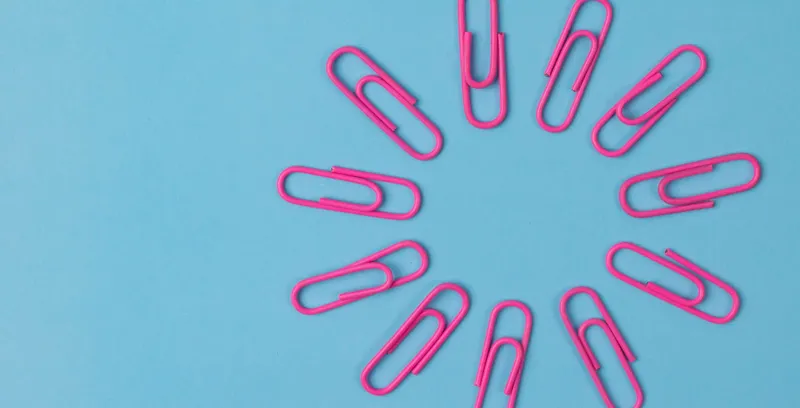In an ideal world, your CRM is the backbone of your sales and customer data and insights. But this can only happen if you and your reps take a timely and meticulous approach to filling everything in. Otherwise, you end up with a messy and incomplete CRM that hinders sales productivity and forecasting accuracy.
The good news is that it’s possible to use various automations that will reduce manual work, remove room for error, and seriously streamline your sales process within your CRM.
So if you’re a Salesforce admin, sales manager, or working in RevOps, we want to share 5 automated flows designed by GetAccept for Salesforce to help you transform your sales efficiency at different stages of the sales process, including:
- Opportunity management
- Sales forecasting
- Stakeholder management and follow-up
- Tracking and buying intent management
- Maintain CRM data hygiene
Let’s dive into it.

1. Auto-create Digital Sales Rooms based on changes in Opportunity Stages
When a lead is qualified by sales and converted into an Opportunity, it’s important to follow up with the right documents quickly.
It sounds easy, but it can be hard to implement perfectly in reality: it takes time to create one from scratch without a template, not every rep has the right content available, and it’s hard not to forget a piece or two to share.
Automating the content creation can increase efficiency and maintain a unified sales process.
After a lead is qualified and converted into an Opportunity, GetAccept automatically creates a deal room based on your templates, showcasing related sales documents like welcome videos, presentations, use cases, and more. Once created, the deal room will be in draft mode, which allows your reps to add personal touches and share the content effectively.
2. Identify and track key stakeholders
One key step in accelerating your deals is identifying and engaging more stakeholders early in the sales process. But when your reps have many ongoing deals, it’s hard to keep track of which stakeholders are absent and which deals you should act on.
Here’s how the GetAccept integration for Salesforce helps you automate the stakeholder management process:
2.1 Activity tracking and live notifications
Every time a stakeholder views the document, leaves a comment or chat message, or forwards the document to other stakeholders, your rep will get a live notification within Salesforce, making it easier to follow up with the right action.
You’ll also see detailed analytics on how recipients engage with the documents under the indicated Objects.
2.2 Auto-create a task in Salesforce if key stakeholders are missing / not engaging with your content
If there haven’t been stakeholders invited to view a Deal Room, you can set up a flow that auto-creates a task for your reps within Salesforce to remind them to follow up and add the appropriate contacts. For example, “No stakeholders added in the past 2 weeks,” prompting them to act.
If your stakeholders haven’t opened a proposal or contract, a task will be automatically created to remind your reps to follow up – and thus save the deal – before it gets cold.
This way, you can ensure timely follow-ups, keep your deals active, and increase the chances of closing successfully.
2.3 Auto-save newly-added stakeholders as Contacts within Salesforce
When a new stakeholder is invited to view the sales documents you shared with them earlier, GetAccept’s integration for Salesforce automatically saves the stakeholders as Contacts within Salesforce, including name, title, and email address. This makes it easier for your reps to keep contacts updated and follow up later.
3. Auto-update deal stages based on Mutual Action Plan
Salesforce should be your single source of truth, but in most cases, it’s far from that.
Not all sales reps update Opportunity stages accordingly. Sometimes, the Opportunity may get stuck in “Value proposition” for months even though a rep has already sent the quote. These scenarios make it challenging for sales leaders to have accurate pipeline forecasting and gain a clear view of the bigger picture.
The solution? Our Mutual Action Plan automation.
A Mutual Action Plan consists of a set of milestones, tasks, and deadlines agreed upon by both sales reps and their buyers. By using a Mutual Action Plan, your sales team can better align stakeholders and collaborate with them to move deals to a signed contract more efficiently.
And that’s not all. After reaching a certain milestone, the GetAccept integration for Salesforce automatically updates the deal status based on the logic that fits your business needs. For example, update the Opportunity to “Negotiation / Review” after the milestone “Creating and sharing quotes” is marked done. Ultimately, you have a lot of flexibility to set up Salesforce Flows to fit your specific use case perfectly.
4. Auto-create a dynamic quote using Product Line Items saved in Salesforce
Sharing your quotes in a PDF can be problematic – you have to generate and resend a new version every time there’s a change – it’s time-consuming and doesn’t look modern.
It could be better. GetAccept’s pricing table automatically fetches Product Line Items stored in your CRM, creating dynamic and mobile-friendly quotes in no time. This eliminates human error and makes the process smoother.
If you need to update the pricing during the negotiation process, which can happen frequently, simply edit the Product Line Items within Salesforce, find the correct quote, and refresh. You’ll see the product and pricing modifications already updated in your sent quote without needing to generate a new link, saving you the hassle of resending multiple PDFs. Our customer, Social Talent, enjoys a quoting process that is 9 times faster by using GetAccept to create and share quotes from Salesforce.
If you have a complex product offering and want to present your products in a logical, easy-to-read way, you can categorize them into multiple pricing tables and groups. Read more about those use cases here.
5. Automated quote-to-cash process (sync the signed contract back to your CRM)
Your job is not done when the contract is signed – there’s still more admin work to do. You have to save the signed contract to Salesforce, make sure the billing address and VAT number are correctly stored, and ensure the invoice is sent out accordingly.
It’s time-consuming, and there’s a high risk of human error.
But the good news is that all of this tedious admin work can be automated. With GetAccept’s integration for Salesforce, your quote-to-cash process is super smooth and super fast.
After the contract is signed, the signed copy will be automatically stored in Salesforce. All the recipient input data (like VAT number, tax address, billing address, etc.) are pushed into the relevant Salesforce fields and saved. If you connect GetAccept to your invoicing system (like Chargebee), the same information will also be updated there to make sure your invoice is sent out correctly.
Conclusion
Automating your sales process with GetAccept and Salesforce makes everything more effective and efficient. From creating content and tracking activities to managing stakeholders and updating deal stages, automation takes the hassle out of your hands.
These tools let your sales team focus on what they do best: connecting with customers and closing deals. With GetAccept, you’ll reduce admin tasks, eliminate human errors, and keep your sales pipeline accurate. In short, automation helps your team work smarter, save time, and boost your chances of closing more deals.
Try it out and see the difference it makes!
.webp)