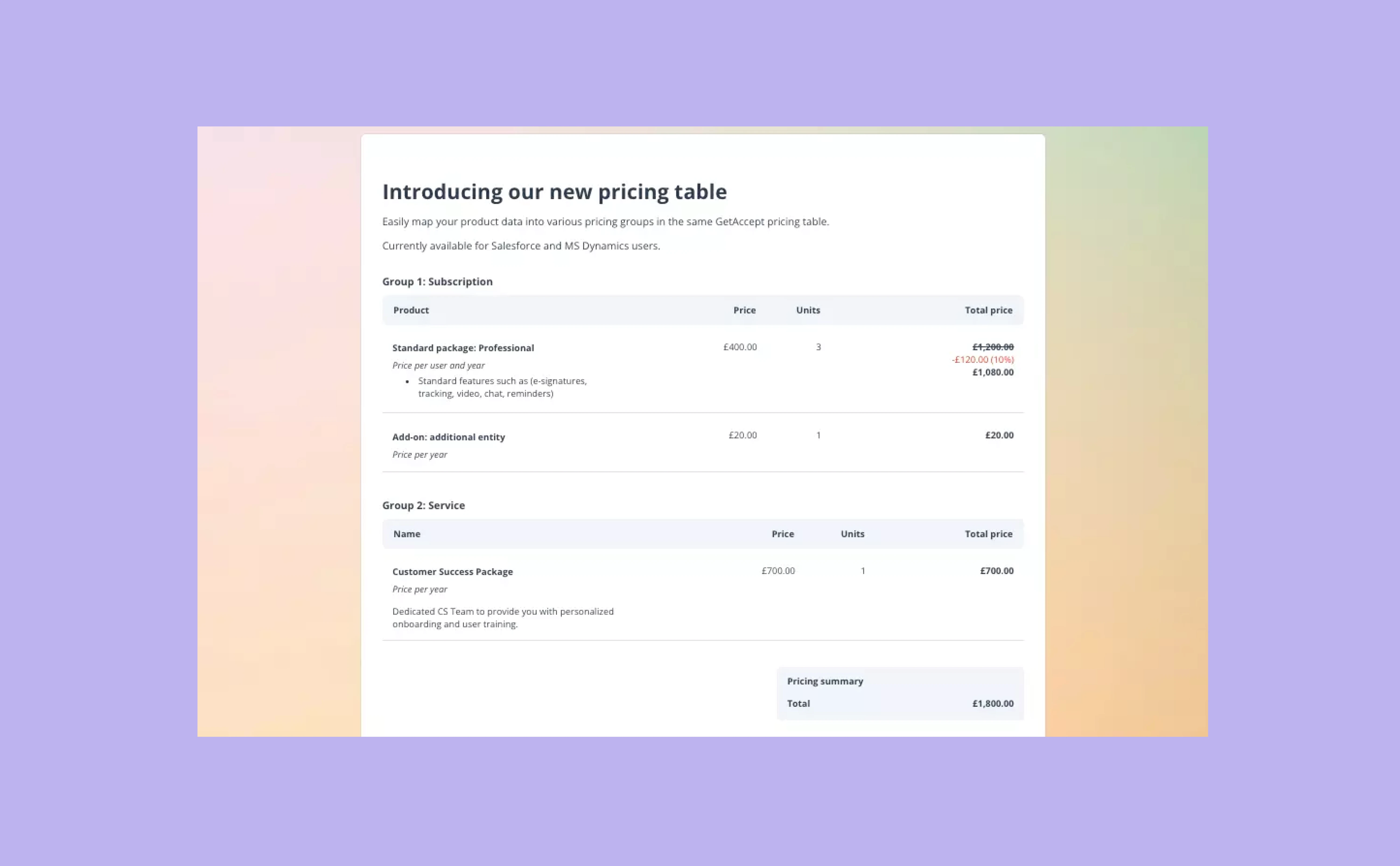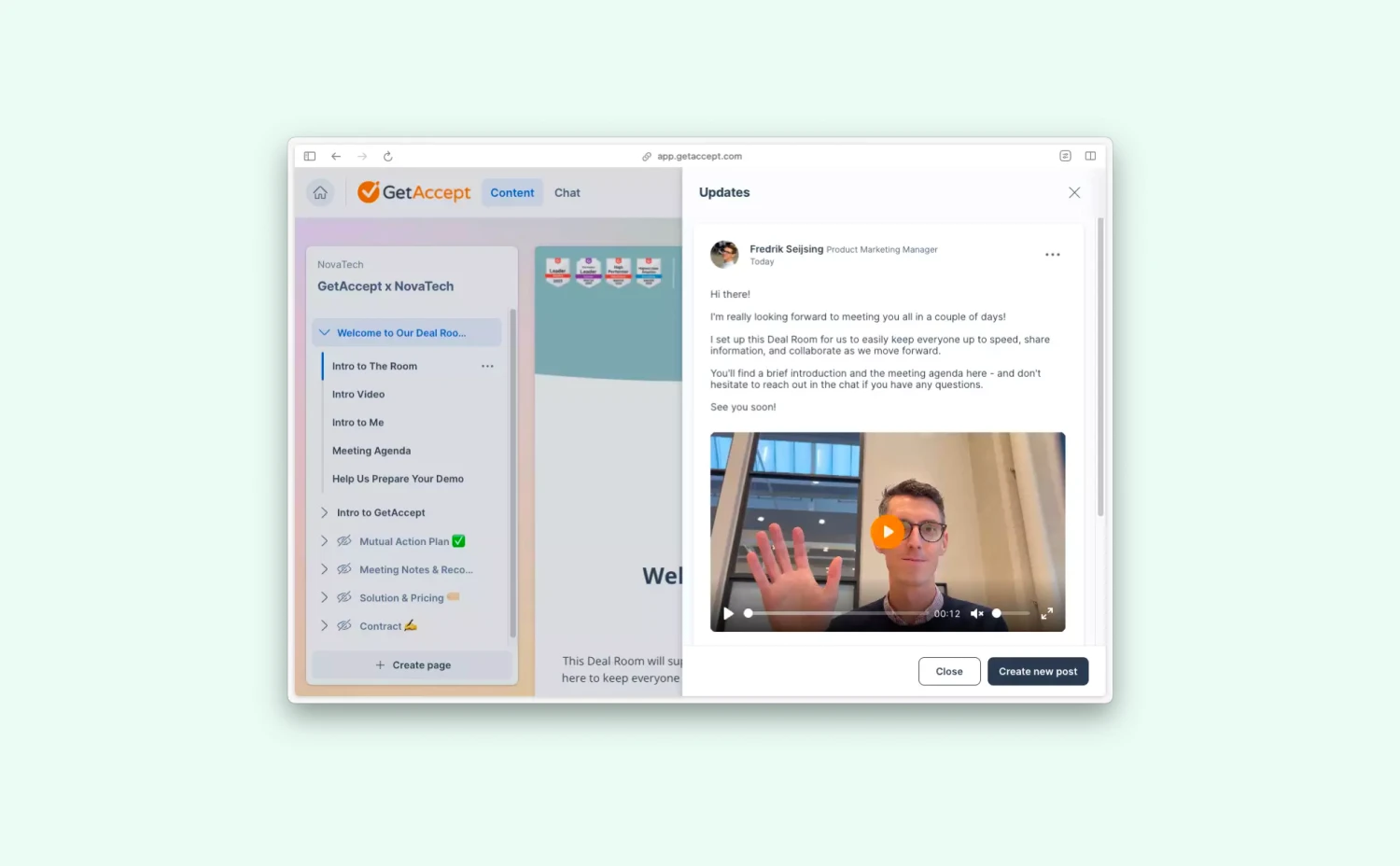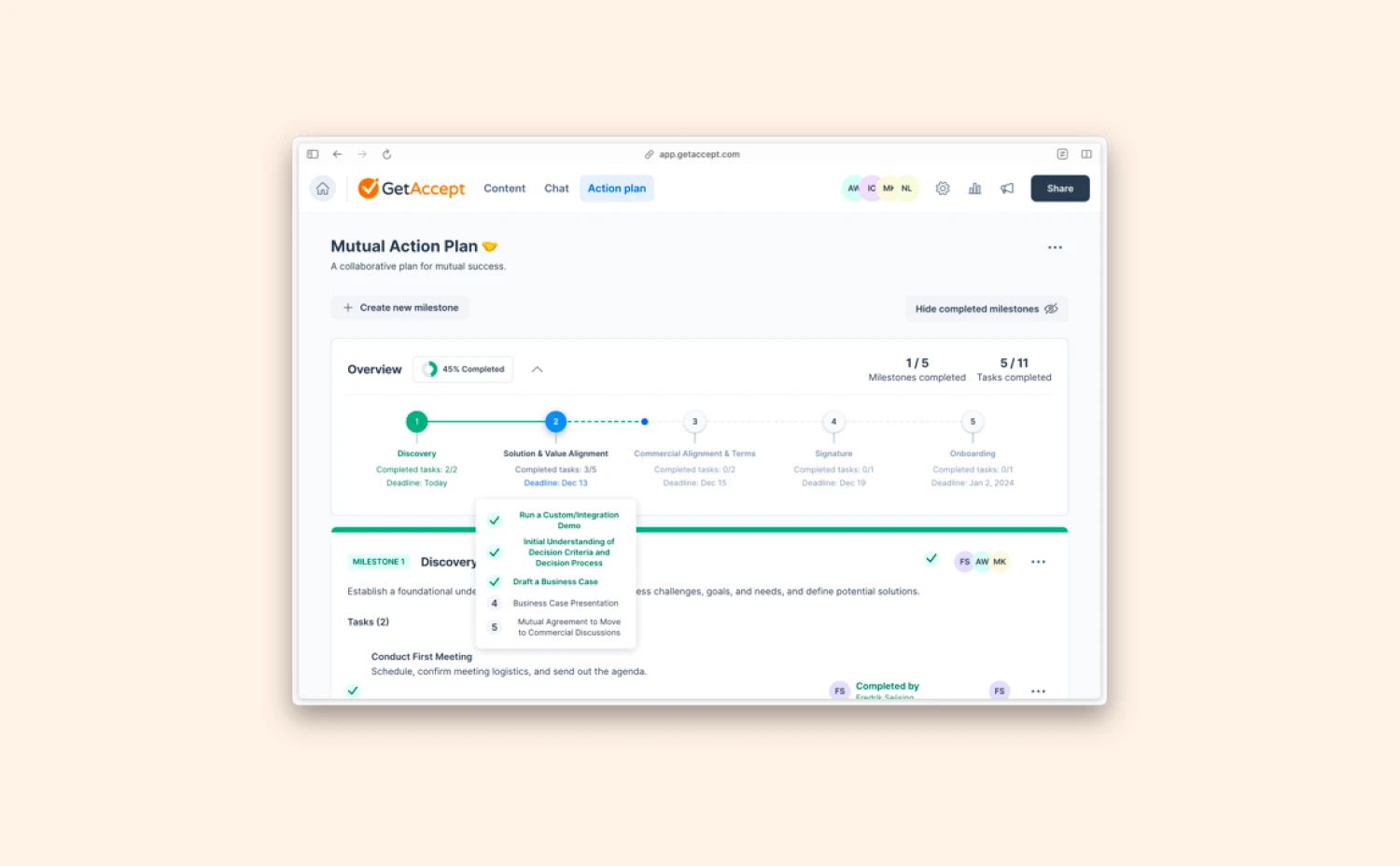Previously, all products, whether they have a recurring cost or a one-time fee, were presented together in one single pricing table. It has been a long-standing challenge for customers with various product and payment types, as it's hard to showcase their offerings in a clear, structured way.
Today, we are excited to announce that HubSpot users can now push their HubSpot Product Line Items into multiple pricing groups and tables, including custom data and fields.
You can also set up different pricing profiles for certain templates, regions, or customer tiers for a more agile, error-free quoting process.
With this update, your existing setup within your CRM will work as expected but better – you can now present the products in the exact way you want. In this blog, we’ll walk you through key use cases, benefits, and how to set it up.
First things first, what’s the difference between pricing groups and tables?
Both the pricing table and pricing group display key information about your Product Line Items, including product name, description, price, SKU, discounts, total prices, and more.
A pricing group is usually used to organize your offerings based on the product type or payment method with a subtotal price at the end. A pricing table can display one or more pricing groups with a pricing summary (total price of all listed products) at the end. Check Use Case 1 to learn how to set up multiple pricing tables and groups that mirror your product strategy the best.
A pricing table profile contains one or more pricing tables. Scroll down to read the benefits and use cases.
Key benefits
With this update, quoting is not only faster and more accurate, but also more flexible, structured, and intuitive.
1. Flexible display of your products
You can create as many groups as you wish and populate them into one pricing table. After setting up the connections, the GetAccept pricing table will automatically push the right products into the right group and display them nicely in your quote.
You can further decide in which order you want these groups to be displayed. A subtotal price will appear at the bottom of each pricing group. However, you can change the “Subtotal” to inactive to remove this figure from your pricing table.
2. Avoid quoting the wrong products
The outdated concept of "one size fits all" no longer suits companies operating across diverse markets. With this update, you have the flexibility to tailor pricing table profiles to suit various needs — whether it's connecting them to all opportunities, specific GetAccept entities, or only linking the profile to selected templates.
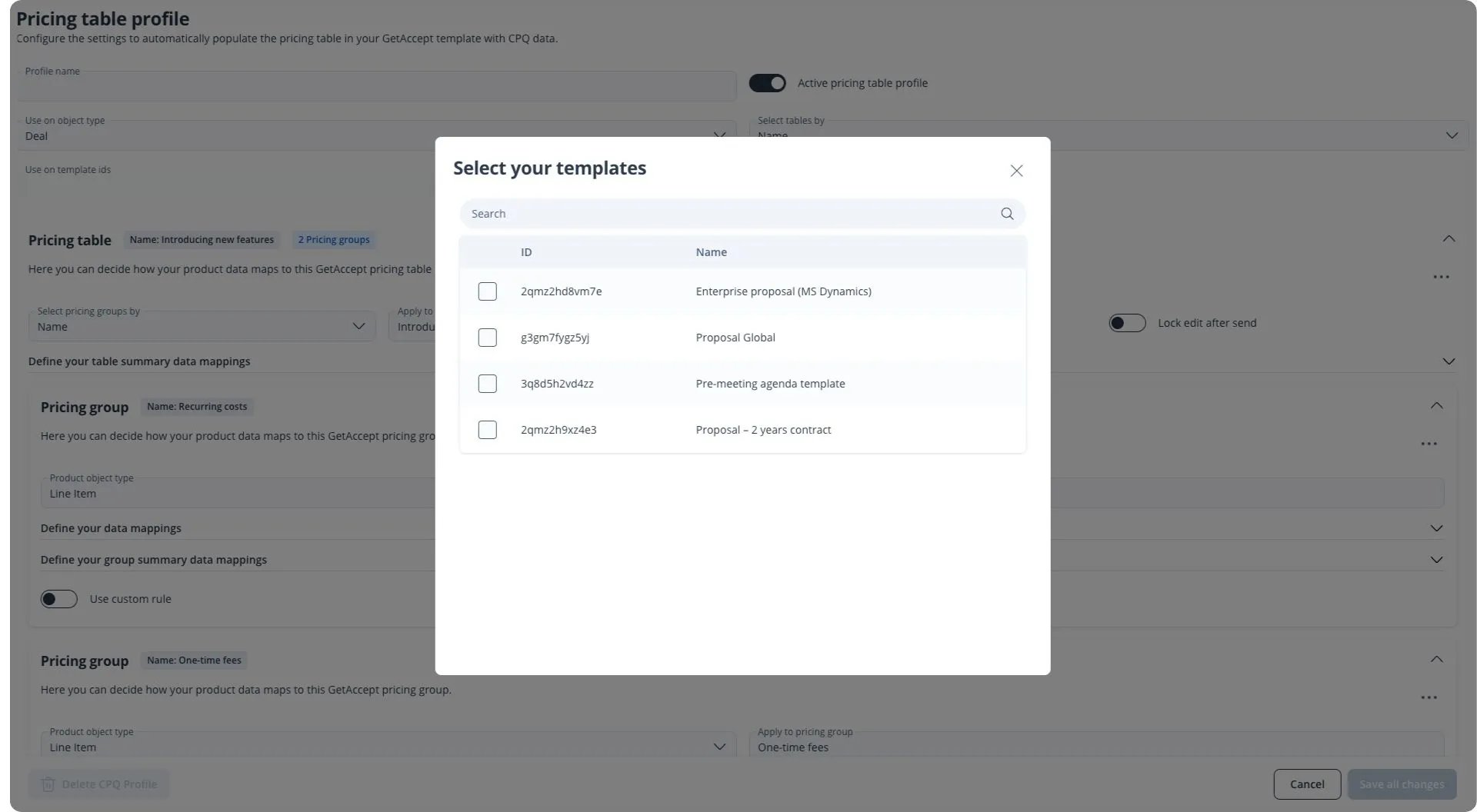 (Assigning a Pricing table profile to specific templates)
(Assigning a Pricing table profile to specific templates)
In this way, sales teams in different markets can avoid quoting products unavailable in their region by mistake, keeping the sales process accurate and consistent in each market. Use case 2 shows how to use this feature.
3. Build trust with your buyers
A structured, transparent quote helps build trust with your customers. They can see exactly what they are paying for, how often, and the value they’ll receive in return.
4. Easy to set up
Configuring the rules and mapping related fields can be done with just a few clicks. 
To start using this feature, you don’t need to do any coding on your side. Simply search the group rule field from the existing setup to specify which Product Line Item data you would like to map into the GetAccept pricing table. After connecting the first group, duplicate the group and change “value” under the “pricing group rule” to make it work for your second, third, and as many groups as you want.
Use cases
Here are two use cases on how to use multiple pricing profiles and pricing groups based on your company size and business needs.
Use case 1: Create multiple pricing groups & tables based on the payment method
Company A, a SaaS powerhouse specializing in AI-powered experimentation and personalization, offers a diverse array of products and services. Within their offerings, certain services entail one-time payments while others involve recurring monthly fees.
To streamline the pricing structure and make it easy for customers to understand, Company A has used multiple pricing groups and tables to distinguish between one-time and monthly payments:
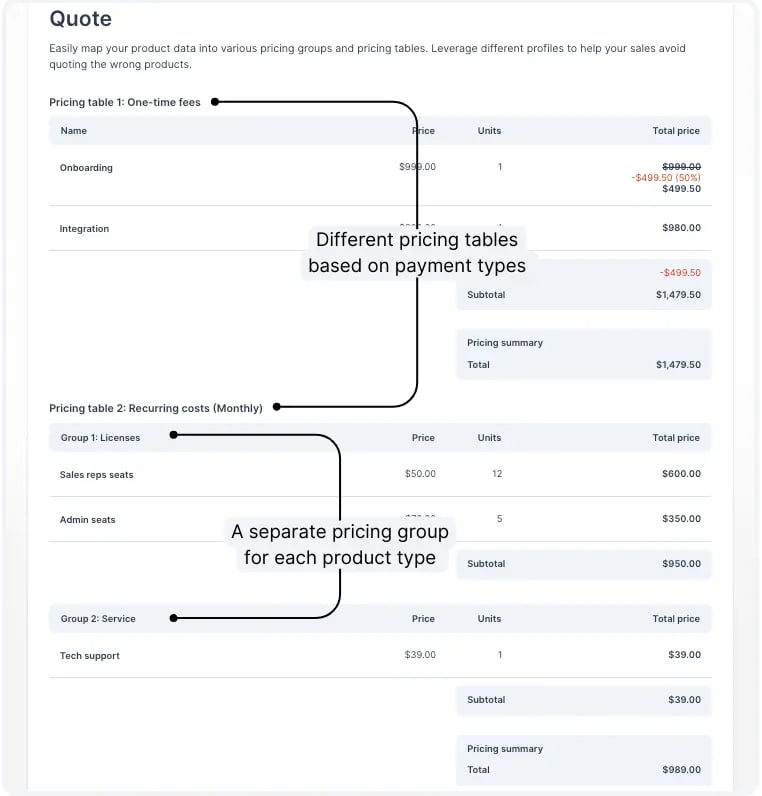
Presenting the products in this way is clear and straightforward, saving the reps time explaining back and forth and shortening their send-to-sign cycle.
Use case 2: Set up different pricing profiles for each market
Company B is a large EU-based company specializing in construction machinery, equipment rental, and rental-related services. They have different sales teams operating in different countries, and each has its unique way of quoting.
The trick to ensuring every rep quotes the right products is to set up different pricing table pricing for each market, in which contains several pricing groups. Here’s how:
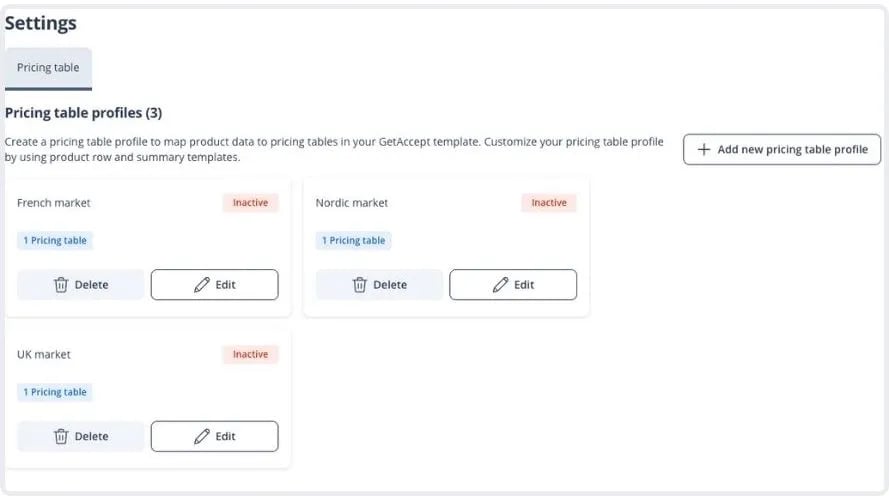
Pricing Profile 1: UK market
- Pricing Group 1: Machines for rent (UK)
- Pricing Group 2: Rental services – one-time services/options like consultancy work, insurance, etc.
Pricing Profile 2: French market
- Pricing Group 1: Machines for rent (FR)
- Pricing Group 2: Rental services – one-time services/options like consultancy work, insurance, etc.
Pricing Profile 3: Nordic market
- Pricing Group 3: Machines for rent (Nordic)
- Pricing Group 2: Rental services – one-time services/options like consultancy work, insurance, etc
On the admin setup page, they link different profiles to specific GetAccept templates to make sure sales won’t quote the wrong product. Within the same pricing table, it’s also easier for their customers to tell which are recurring rental fees and which are one-time fees.
How to set it up
Configuring the rules and mapping related fields can be done with just a few clicks, without the need to do any coding or hire an external consultant to set it up.
It’s currently available for Salesforce, HubSpot, and MS Dynamics users. Check out related help center articles to set it up. If you have any questions, don’t hesitate to contact us and we are happy to help.
Any questions, thoughts or feedback?
We’d love to hear it! Get in touch by sending an email to marketing@getaccept.com.
.webp)