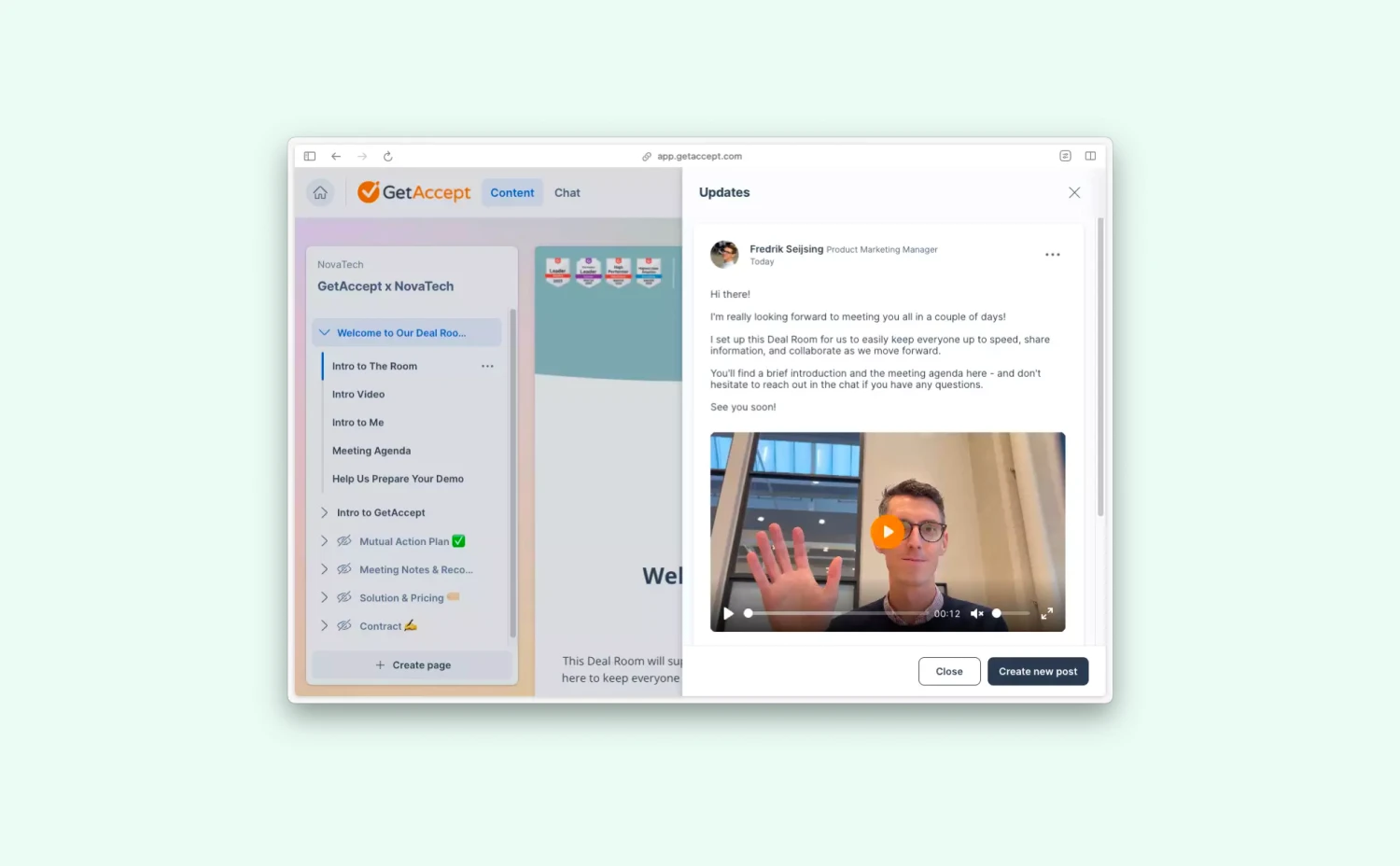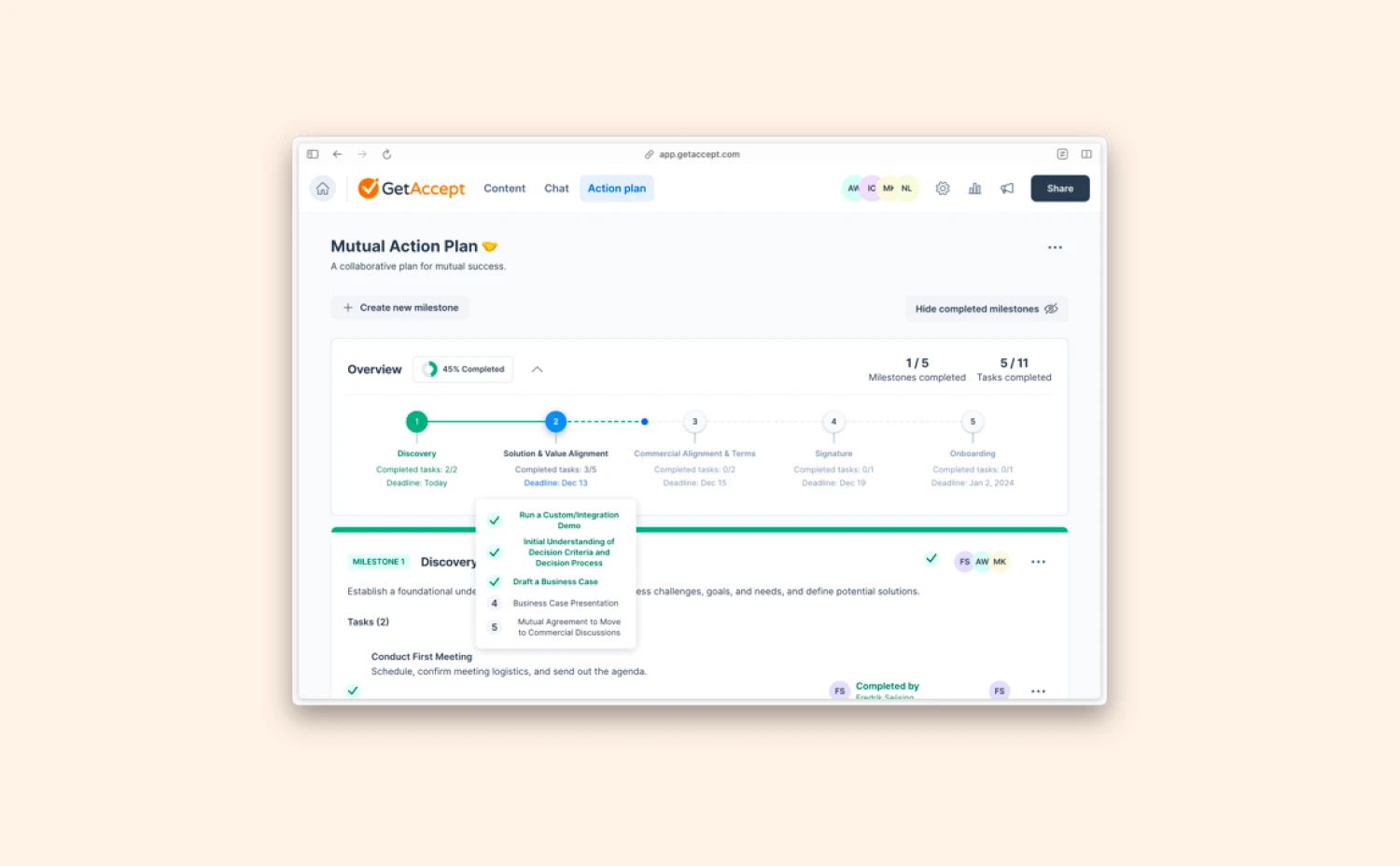It has been 4 years since GetAccept first integrated with SuperOffice. (What a journey!)
Over the years, GetAccept’s functionalities keep evolving, and so does the SuperOffice integration. Together with i-centrum, we are on a mission to do something extraordinary.
And today, we're excited to release a new version of GetAccept for SuperOffice!
While the main user workflow remains largely the same, the integration’s user interface and key functionalities are enhanced. We’ve also added new features to make it easier and faster to share, personalize, and track the performance of your sales content.
Scroll down to see the 5 key updates of the new GetAccept for SuperOffice.
Update 1: Sharing documents with your recipient becomes easier and faster
One of the major changes of this makeover is enhancing the entire sendout flow. Your SuperOffice CRM is now a centralized place for all your sales-related content, and it’s easier to share the right document with the right recipient.
Instead of scrolling through all the documents to find the template you want to use, you can organize templates into different folders (for example, presentations, quotes for enterprise, customer stories, etc.) to find them easily.
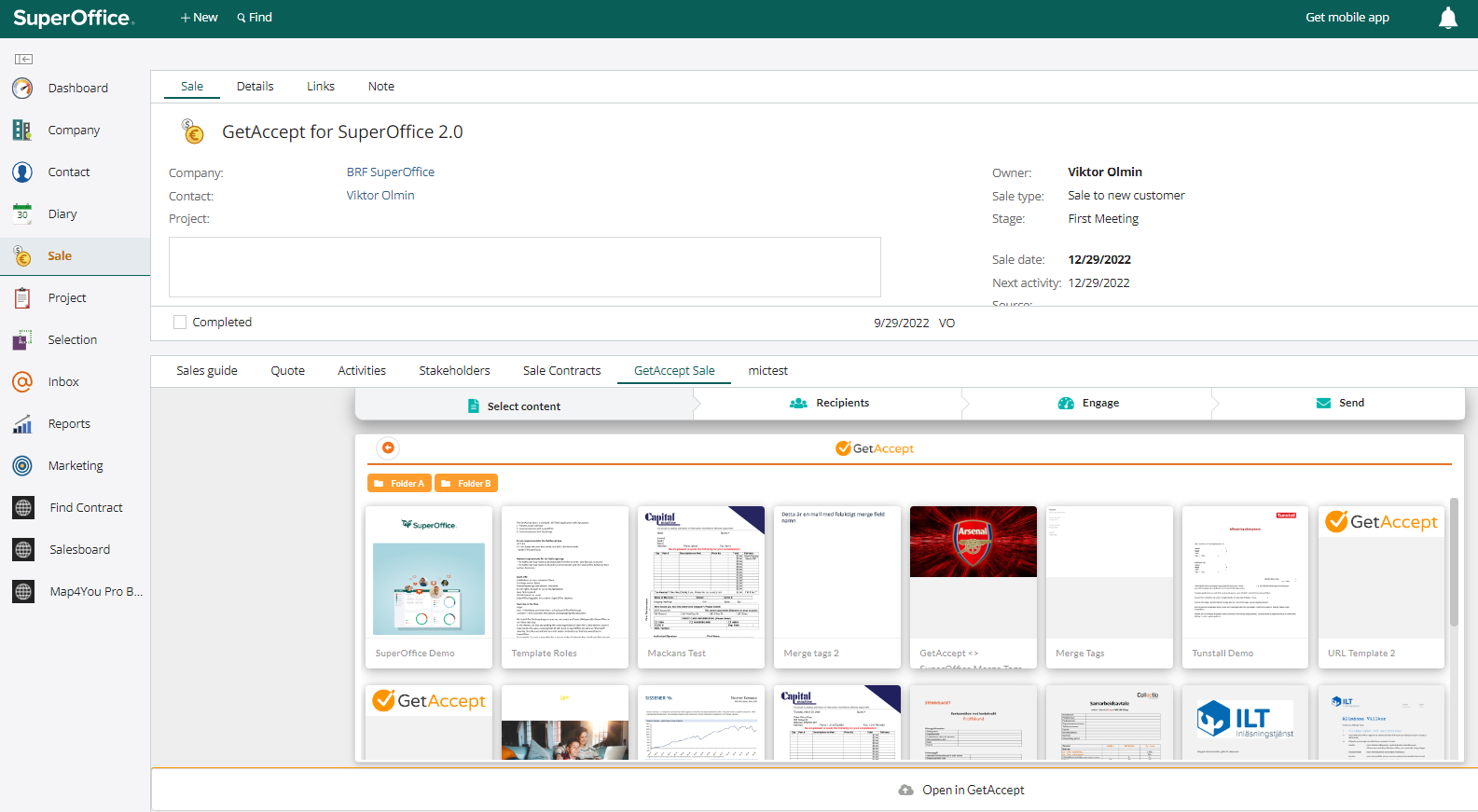
When selecting the recipient, there’s no need to ask yourself, “What’s his/her name?” ever again. Simply find all related contacts to this company using the drop-down menu and select the right recipients with just a click.
The function of “searching by the name or email” remains the same.
Before sending the document, you can assign different signing/approval roles and signing orders to the selected recipients to align with their approval workflows.
Update 2: Change email templates without jumping to another entity
It used to be a hassle if you wanted to tailor your email messaging for clients from a specific group or write in another language – you had to type in the message from scratch or log into another entity to do the sendout.
But now it gets a lot easier.
SuperOffice Admins can click on “New Template” to create and save multiple email messages. Once set up, the sales reps can quickly select the template that fits the recipients the most via the drop-down menu and send it, saving the time of writing a new one every time.
Under the admin settings, you can set one of these pre-made templates as a standard.
By adding engaging communication features, sales reps see a 30% increase in hit rate. With the new GetAccept for SuperOffice, it’s easier to record and add an engagement video to your document by simply clicking “GetAccept” or just uploading an existing video from your local drive.
Besides that, you can use Smart Reminders to remind your recipients to check, review, or sign the document if they haven't done so, and create a follow-up task to yourself in SuperOffice to keep track of your deals. You will find the Smart Reminder settings in your settings panel in GetAccept.
Update 3: Track the buying intent of your recipients
As the buying experience becomes increasingly digitized, it’s hard to know what your buyers actually think about your products and offers.
But if you share the content with them via a GetAccept Digital Sales Room, you can track their buying intent by following how they interact with your document.
Every time your recipient opens the document, reviews it, forwards it to another stakeholder, makes a comment, or signs it, you can receive a notification via the GetAccept mobile app or email. You also get an overview of all the activities within the document by clicking on the document under “GetAccept Sales”.
Knowing these insights, you can detect the blocks and proactively reach out to them when things are not moving forward.
Update 4: Manage your ongoing sales and prioritize them wisely
When you have many deals in the pipe, knowing which ones need some extra push to close can be challenging.
With the new GetAccept for SuperOffice, you can have a 360 view into the status of all active documents and get to know which ones are sent, opened, reviewed, or signed.
You can quickly find which documents are viewed but not signed by the recipients, so you can prioritize your follow-up with them.
By selecting “Show mine” or “Show all” in the right corner, you can choose to focus on your own deals or understand the team’s performance.
One thing worth mentioning is that after the document is signed and sealed, the deal’s status can automatically be changed to “sold”, and the related document archived as a new activity. As Admin, go to your GetAccept settings in SuperOffice and enable this automation.
Update 5: Smoothly hand over your clients to post-sale teams
Slow implementation and onboarding may harm your relationship with your valuable customers. Luckily, the feature of assigning a new owner to the deal saves you from these worries.
Before sending out a document, you can use the drop-down menu under “Owner” and select another colleague (e.g., the Customer Success Manager, Account Executive, Account Manager, or Solution Engineer) to take over the communication.
Once set up, the selected new owner will receive notifications related to the document to take the deals further down the funnel.
This new feature helps align you and your post-sales teams and ensure a smooth and seamless buying experience for your customers.
How to install SuperOffice Integration 2.0?
The GetAccept for SuperOffice integration is located on the Sales and Company tab within SuperOffice and is developed and owned by i-Centrum, following the overall GetAccept product roadmap and guidelines.
The transition is seamless, and the user experience of working through the integration remains largely the same, except for new features and capabilities highlighted above.
Contact your Customer Success Manager to learn more about transitioning. And please note you have to be the SuperOffice admin to install the new version and finalize the transition.
Any questions, thoughts or feedback?
We’d love to hear it! Get in touch by sending an email to marketing@getaccept.com.
.webp)